When working with large datasets in Microsoft Excel, filtering is crucial to extract meaningful insights. The Advance Filter feature is a powerful tool that allows you to filter data based on custom criteria, including complex conditions like AND & OR logic. This guide will walk you through its key features, benefits, and step-by-step instructions to apply it to your data.
What is Advance Filter in Microsoft Excel?
The Advance Filter in Excel enables users to apply multiple filtering criteria to large datasets, making data analysis more efficient. Unlike the AutoFilter, which requires selecting values manually, the Advance Filter allows you to define criteria ranges and apply custom conditions dynamically.
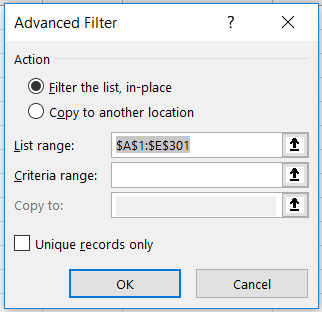
Why Use Advance Filter?
Here’s why the Advance Filter is an essential tool for data filtering in Excel:
✅ Filter multiple values without selecting them one by one.
✅ Use AND & OR conditions for more precise filtering.
✅ Extract filtered data into a separate table, preserving the original dataset.
✅ Apply number filters, text filters, and wildcards for flexible searching.
How to Use Advance Filter in Excel (Step-by-Step Guide)
Let’s say you have a dataset containing names and cities, and you want to filter only people from London, Manchester, Glasgow, or Cardiff. The Advance Filter simplifies this task.
Steps to Use Advance Filter
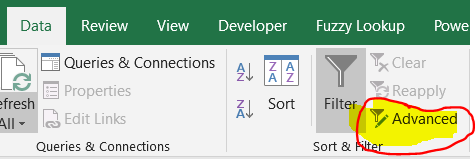
- Create a table with the cities (or criteria) you want to filter, ensuring that the column headers match your dataset.
- Navigate to the Data tab on the ribbon, and click Advanced.
- Select the range for your data and criteria.
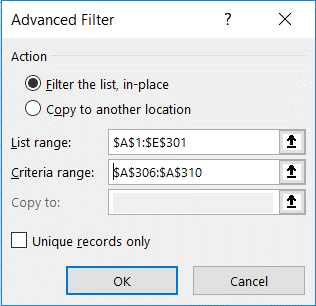
Once you complete these steps, the filtered data will be displayed like this
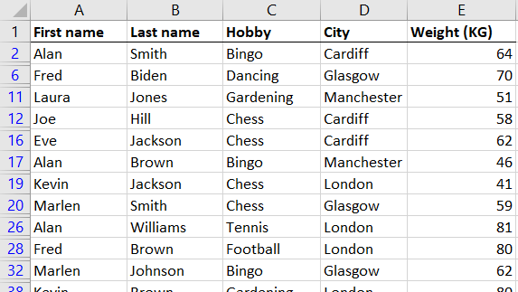
Using AND & OR Conditions in Advance Filter
The Advance Filter allows combining conditions using AND and OR logic.
🔹 AND Condition: To filter records matching multiple conditions (e.g., people named Alan who also like Chess), enter both criteria in the same row within the criteria range.

🔹 OR Condition: To filter records that meet either of multiple conditions (e.g., people named Laura OR living in Leicester), enter the conditions in separate rows within the criteria range.
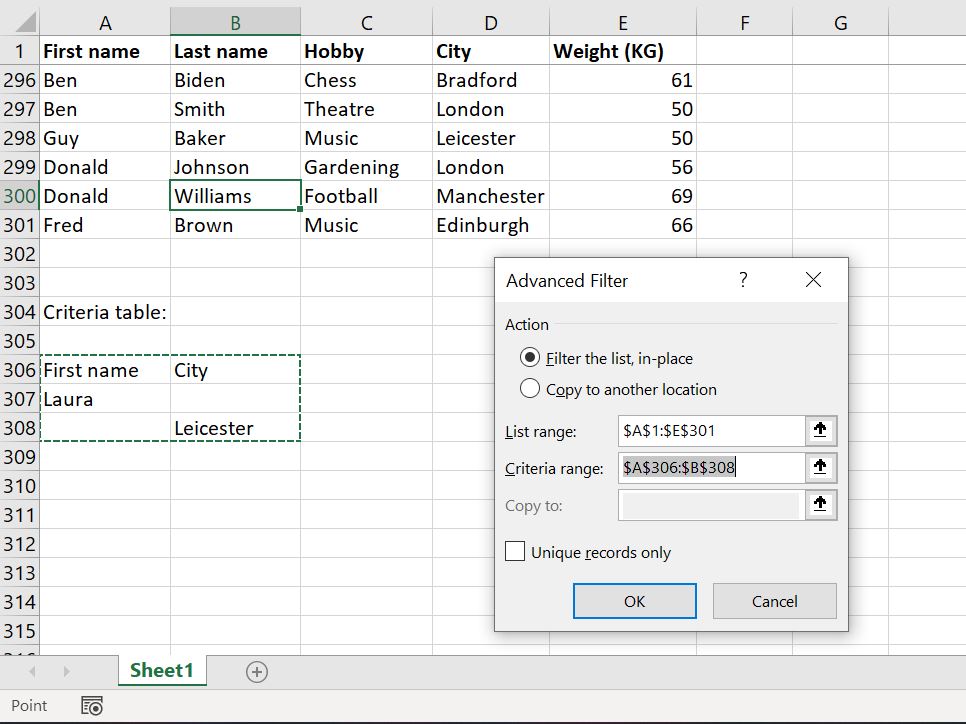
Filtering Numbers in Advance Filter
You can apply number filters using operators like:
- > (greater than)
- < (less than)
- >= (greater than or equal to)
- <= (less than or equal to)
Using Wildcards in Advance Filter
Wildcards allow you to filter data based on partial text matches:
🔹 ? – Replaces a single unknown character (e.g., “J?hn” filters John and Joan).
🔹 * – Replaces multiple unknown characters (e.g., “Mar*” filters Mark, Martin, and Martha).
These wildcard filters enhance flexibility when searching for pattern-based data.
Copying Filtered Data to Another Location
If you need to extract filtered results into a new table, select “Copy to another location” in the Advance Filter dialog box. This will keep the original dataset unchanged while providing a separate filtered table for analysis.
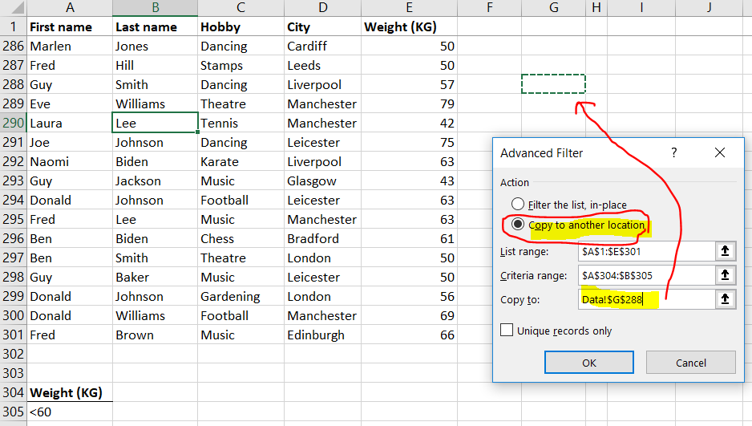
Practice & Download Microsoft Excel Exercise File
Want to master the Advance Filter? Download our free practice file with step-by-step examples and solutions.
📥
Start using Advance Filter today to make data analysis in Excel faster and more efficient! 🚀
Frequently Asked Questions (FAQs) on Advanced Filter in Excel
-
How do you use Advanced Filter in Excel?
To use Advanced Filter in Excel, first, set up a criteria range with column headers that match your dataset. Then, go to the Data tab, click on Advanced in the Sort & Filter group, and select your dataset as the List range and your criteria as the Criteria range. You can choose to filter the list in place or copy the results to another location. After clicking OK, Excel will display the filtered results based on your defined criteria. This method is ideal for applying complex conditions, such as AND/OR logic, filtering numbers, and using wildcards to refine search results efficiently.
-
What is the difference between Filter and Advanced Filter in Excel?
The primary difference between AutoFilter and Advanced Filter is their functionality. AutoFilter is a quick filtering option that allows users to filter data by selecting values from a dropdown list, but it has limited capabilities when applying multiple criteria. Advanced Filter, on the other hand, enables users to apply custom criteria, filter data using AND/OR conditions, extract results to a new location, and remove duplicates. While AutoFilter is useful for basic filtering tasks, Advanced Filter is more powerful when dealing with large datasets and complex filtering requirements.
-
What is the shortcut key for Advanced Filter in Excel?
The shortcut key to open the Advanced Filter dialog box in Excel is Alt + D + F + A. This allows you to quickly access the filtering tool without navigating through the ribbon, making it a time-saving feature for users working with large datasets and custom filtering conditions.
-
What is an Advanced Filter in Microsoft Access?
In Microsoft Access, the Advanced Filter/Sort function is a powerful feature that enables users to filter records based on specific conditions, similar to an SQL query. It allows users to define multiple filtering criteria, apply sorting orders, and save query conditions for future use. Unlike simple filters, the Advanced Filter/Sort tool provides more control over data extraction and organization, making it ideal for database management and in-depth analysis.
